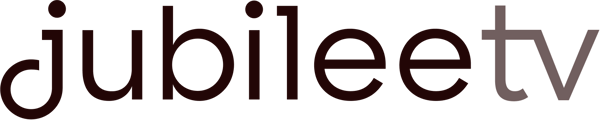If you've recently replaced your router, updated your router's password, changed your network name, or switched to a new Internet Service Provider (ISP) with new network equipment, follow this guide to reconnect JubileeTV to the Internet.
- If the existing network is missing from JubileeTV, a network alert will appear on the screen. You can select 'connect to network' from this alert message, and you'll see a list of nearby Wi-Fi networks. Simply choose your network and enter your network password to connect.
- If you don't see a network error alert or your old network is still active, access the network settings to connect your JubileeTV to your network.
- Access JubileeTV Settings by selecting ‘Favorites’ from the JubileeTV Home Screen, then press the Guide button on your Voice Remote three times and then press the "blue J" button. Select ’Network,’ then select ’Setup wireless network.’ Follow the onscreen instructions to reconnect to the internet.
- Now, follow the instructions in the linked guide below to change your Smart Plug network settings.