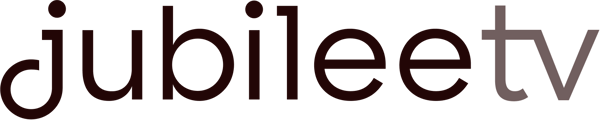Roku and JubileeTV need to be connected to the same network. It is easiest to change the network Roku is using before you connect Roku to JubileeTV.
If Roku is not on the same network as JubileeTV during setup, the "Is your Roku in the list below?" screen will only have one option called "I don't see my device. Help me with this step." Select this item to see the Roku interface.
Next, use the Roku remote to set up the Roku on the same network as JubileeTV.
After connecting your Roku to the same network, use the JubileeTV Voice Remote and press the Channel Up button as instructed onscreen. You should now see Roku listed in the "Is your Roku in the list below?" screen. Select your Roku device and follow the onscreen instructions.
Note:
If you are unable to locate your Roku remote or use the Roku app, you may not be able to complete Roku setup at this point. Press the FF button on the JubileeTV Voice Remote to skip setup for Roku. You will not have control of Roku until you finish setting it up.
If your JubileeTV is on a managed network or a guest network you may not be able to control the Roku via IP controls due to settings on the network. We recommend using a Roku Express in these situations as you can control them via IR commands.