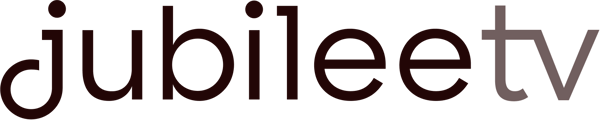JubileeTV must be connected to the internet to function properly. If the signal from your router is too weak JubileeTV may not be able to connect.
Here are a few ways to know if JubileeTV is offline:
- You see an onscreen message that says “Network connection has been lost” or “Network connection is no longer available.”
- You say a voice command and JubileeTV looks like it is responding but never appears to "hear" you.
- The JubileeTV App on your phone shows a “Network Offline” or “TV Power Unknown” status.
- Make sure that your internet connection is active. Check that other network devices can connect to the internet in your home. If not, you may wish to perform a speed test to confirm the current connection speed.
Troubleshooting tips:
- Use a wired connection when possible.
- Try moving your wireless router closer to the JubileeTV Console.
- Most newer routers allow you to connect to a 2.4GHz or 5GHz signal, often denoted with "5G" at the end of the network name. If available, connect to the 2.4GHz signal.
- Access JubileeTV Settings by selecting ‘Favorites’ from the JubileeTV Home Screen, then press the Guide button on the Voice Remote three times. Choose ’Network’ to confirm the network name, signal strength and IP address. If any of these are incorrect, select the option to change the wireless network settings.
- Restart both the JubileeTV Console and your wireless router by unplugging them, waiting 10 seconds, and plugging them back in again. Restarting both devices can help resolve numerous problems, including duplicated IP address assignment by the router.
- If you have tried all of these steps and connections still fail, it is possible that other devices on your network are causing issues. Try temporarily disconnecting those devices, or powering them down, for troubleshooting purposes.
Network Ports Closed
If your network is configured with port blocking, there are several ports that JubileeTV needs to be open in order to function properly. These are:
- 8080
- 8079
- 443
- 9876
- 80
- 9292
- 5353
- 1900
- 8060
- 23
- 3689
- 7000
- 9099
- 8088
Additionally, ensure that the IP address 8.8.8.8 is not blocked and ICMP needs to be allowed/enabled on your router.