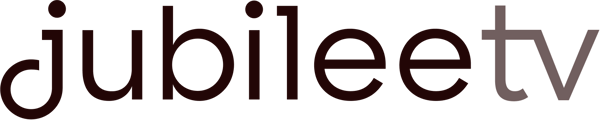IR Troubleshooting Guide
If your JubileeTV Voice Remote won’t operate JubileeTV or your devices, make sure nothing is blocking the line of sight from the JubileeTV Console to your device. Or, reboot the JubileeTV Console by unplugging it, waiting 10 seconds, and plugging it back in again.
JubileeTV controls most devices connected to it via IR. If you are having trouble controlling your connected devices using the JubileeTV Voice Remote, try the steps below.
Connectivity
If you are using the included IR Blaster, check its connection to the IR port on the JubileeTV Console
If you are having trouble controlling your TV with the JubileeTV Voice Remote, make sure the HDMI cable from the JubileeTV Console is NOT plugged into the ARC port of the TV.
Line of Sight
Make sure the JubileeTV Console is close to the device, and that nothing is blocking the front of the device. If the device isn’t close to the JubileeTV Console, connect the included IR Blaster to extend the IR signal. Check that the IR Blaster wasn't knocked out of alignment. It should point at the IR sensor (IR window) of the device you intend to control, not at the JubileeTV Console.
IR Learning
During setup, JubileeTV shows you how the JubileeTV Voice Remote can “learn” your device’s IR signal.
If IR learning was unsuccessful, return to setup and repeat the IR learning process. Go to the JubileeTV Home Screen, select ‘Favorites’ then press the Guide button on your Voice Remote three times. Select ‘Devices,’ choose the device name from the list, then select ’Test Control.’
If you have an Xfinity set-top box:
Xfinity set-top boxes support both RF and IR. RF is used when Xfinity is paired with the Xfinity remote. JubileeTV does not support learning RF so Xfinity must be switched to IR. To switch Xfinity to IR, unpair its remote from the set-top box. This will force the Xfinity remote to switch to IR. Once the Xfinity remote is emitting IR, you will be able to complete the IR learning process, above.
Other IR Troubleshooting Tips
Visually test IR signal using your phone’s camera to "see" the IR signal blasting from the JubileeTV Console as well as any attached IR emitters. The JubileeTV Console has IR emitters on the front and the sides that will light up when issuing IR commands like Volume Up/Down. This is also a good method to determine if your IR transmitter is actually sending a signal or not.
- RF Remotes
It is possible that your device may use an RF remote, which is not supported by JubileeTV. To find out if you have an RF remote, place your hand in front of the original device remote (blocking its signal to your device) and then try to control the device. If the device responds, even while your hand is blocking the remote signal, you likely have an RF remote and will need to use it (and not the JubileeTV remote). See note above for Xfinity users. - Try a reboot
Restart the device and JubileeTV. Unplug both, wait 10 seconds, and then plug them back in again. - Update device firmware
Make sure your devices have the latest firmware. TVs often do not have the latest firmware because they are not consistently connected to the internet. You will need to connect the TV or device to the internet to get the latest firmware. - Plasma TVs
Plasma TVs emit signals that can conflict with IR signals. If you have a plasma TV you may need to use an IR emitter to send IR signal directly to your device so the plasma TV doesn't interfere. (Supply link on how to do this?)
To learn more about IR please go here.